SHOWMAN-GOLD MANUAL
This manual is a step by step guide to get you started instantly with the showman gold package. It does not cover all the aspects, only the essentials
Installation
Follow the following steps to install the package
1. Insert the Showman Gold installation CD in to your CD drive.
2. A menu will appear – select the first option “Install Showman Gold”
3. If the menu does not appear – Go to “My Computer”, select and double click on your CD select “Setup”
4. Follow all the instruction on the screen. Press “Next” button or the “Finish” button as appropriate.
5. Showman Gold is now setup on your computer.
Note : if some of the files on your computer are outdated the program may ask to reboot the computer – pls do so.
Congratulations. Showman Gold is now installed on your computer
Running The Program for the First Time
To run the program click on “Start” – “Programs” – “Meganet” – “Showman Gold”
You will see a window with “Terms of Use” – pls read the terms and conditions for use of showman gold very carefully. If you agree to the terms press “I Agree” button otherwise select “I Don’t agree” ( this will stop the program from running. To use the program you must agree to the terms ).
Next you will see a window saying “Date format Wrong – Showman Gold requires date setting in the INDIAN format dd/mm/yy – Do you want to set it” Press “Yes” If you don’t see this window don’t worry, it means, that your date setting is already proper.
Now you will see a black window with the heading “Please Register”. On this window you will see a line
Your Serial no is :xxxxxxxxxxx
You must call up Meganet : 28724987 and give your serial number xxxxxxxxxxx. You will be provided with a registration number. Pls enter this registration number in the black window and press OK. You have registered Showman Gold for this machine.
Note : Registration number is provided for a particular machine. Pls ensure that the machine you register on is stable. Changing the machine or any hardware on the machine will render Showman Gold unuseable.
Showman Gold will now have started and a box must have appeared having heading “Showman”. This box is asking you to select an appropriate showman gold file. Because you have started the package for the first time you will not see any file in this box . Press Cancel.
To create a new file where your data will be stored select File – New in the “Create New File As. “ box enter the name of the file you wish to create eg AbcJewel and press OK. A new file is created and opened and you need to login
To login – just press ok on the login box. The newly created file has a username “S” and no password. The file will open and you will be presented with a Rates dialog box
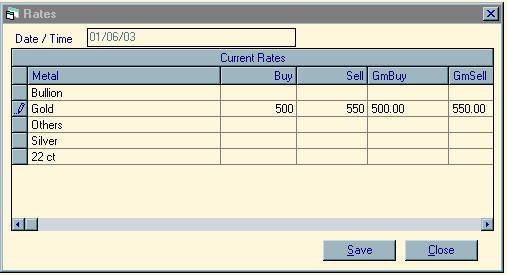 |
Enter the rates in the Buy and Sell columns of the box. Rates are per gram of pure metal.
Here Rs. 500 is the buying rate and Rs 550 is the selling rate per gram of pure gold for today. Don’t worry, you will be able to change this when ever you like even while making a bill or voucher.
Press Save.
Creating Account.
We will now create accounts for our karigars, suppliers, clients and expenses.
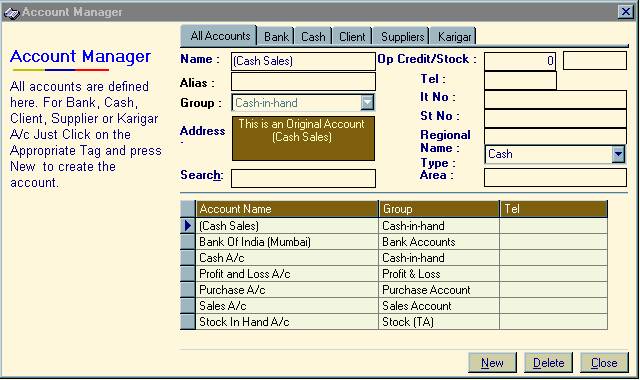 |
Select Master – Account Manager. This is what you get
To make a Karigar Account
Select “KARIGAR”, Press “NEW”, enter the name of the karigar eg. “Vasant”. Press ENTER,ENTER,ENTER,ENTER,ENTER, ENTER,ENTER,ENTER,ENTER,ENTER The name “Vasant” and group “Sundry Creditors” will appear in the grid below. This mean the account is created. Repeate this process to create all your karigars.
To make a Supplier Account
Select “SUPPLIER”, Press “NEW”, enter the name of the Supplier eg. “Ramesh bhai”. Press ENTER,ENTER,ENTER,ENTER,ENTER, ENTER,ENTER,ENTER,ENTER,ENTER The name “Ramesh bhai” and group “Sundry Creditors” will appear in the grid below. This mean the account is created. Repeat this process to create all your Suppliers.
To make a Client Account
Select “CLIENT”, Press “NEW”, enter the name of the Supplier eg. “Amishaben”. Press ENTER,ENTER,ENTER,ENTER,ENTER, ENTER,ENTER,ENTER,ENTER,ENTER The name “Amishaben” and group “Sundry Debtors” will appear in the grid below. This mean the account is created. Repeat this process to create all your Clients.
To make an Expense Account
Select “ALL ACCOUNTS”, Press “NEW”, enter the name of the expense account eg. “Tea and Coffee Exp”.
Press ENTER,ENTER
EXPENSES ( INDIRECT )
ENTER,ENTER,ENTER, ENTER,ENTER,ENTER,ENTER,ENTER
The name “Tea and Coffee Exp” and group “Expenses ( Indirect )” will appear in the grid below. This mean the account is created. Repeat this process to create all your other accounts.
Press “CLOSE” button to close the Account Manager.
Creating An Item.
We will now create a new Item called “Long Set” ( general items are already created for you )
Select Master – Item Manager.
Press ADD and enter the following data

Press Save to Create the new Item “Long Set”
Press Close to close this window.
Creating A Department
Departments are divisions in your organisation e.g. you may have a chain department, set department, diamond department etc. or you may want to define a branch eg bombay office can be a department.
Select Master – Department.

Press NEW, enter Main in the name and press SAVE. You have just created the department called Main Repeat this process to create all your departments.
Press CLOSE to close this window
Vouchers
Vouchers are the basis of all entries in a double entry system. Just follow one golden rule of thumb. Make entries as they happen and automatically everything will be posted to the accounts and inventory. Eg. If you issue 100 gms gold to a karigar (Vasant) there is no need to calculate weight after alloying. What you have physically done is given 100gm pure gold bar to Vasant. That is exactly what you should enter. Make issue voucher of 100 gms gold of 100 % purity in the name of Vasant. Now if you receive 50 gms of ornaments of 75% purity Showman gold will automatically do the calculations and show that 100 x 1.00 – 50 x .75=62.6gms of gold is pending with Vasant. You will understand this as you read the following.
Purchase
First we will purchase 100 grams of gold from Ramesh bhai . Do the following
Select Voucher – Purchase Voucher. You will Get a Blank Purchase Voucher
Enter data so that Your screen looks like this
 |
Press SAVE
If you have not activated your package you will see the following window

The number seed value will be different for your computer. Call Meganet and give this number. Enter the activation number that you get from Meganet with space after two digits like this.
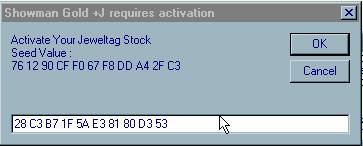
And press ok
You will get the black registration window press OK here
You will get a message Tag Stock Out press OK
Without Doing anything close showman gold by selecting FILE – EXIT
Restart SHOWMAN GOLD , SELECT YOUR DATABASE FILE , PRESS OK ON LOGIN SCREEN
Select VOUCHER – PURCHASE VOUCHER
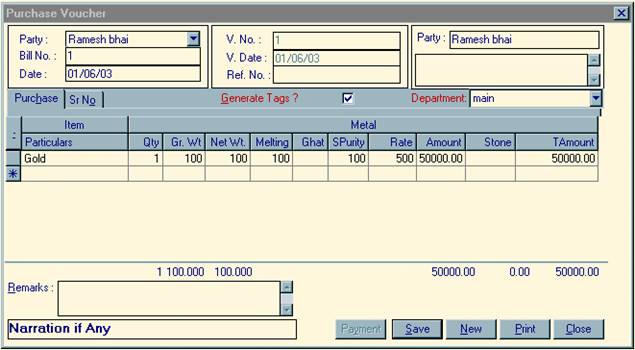 |
And reenter your purchase as shown above – this is because before activation you cannot save any purchase and the entry that you did before has not been saved . So enter the following – just like before and press SAVE
You must get “Voucher Saved” in the voucher status. Press CLOSE to close this window
We will now see the effects of this voucher. There are two effects of this voucher
Stock should be increased by 100 gms
Rameshbhai should be credited by 50000 Rs.
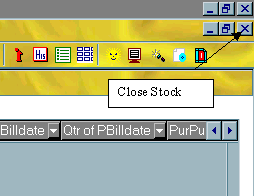 |
To see stock select VIEW – STOCK ANALYSER This is what you get

This means we have 100 gms gold in stock
Press the Close button to close the Stock Window
To check the accounts posted
Select ACCOUNT – TRIAL BALANCE
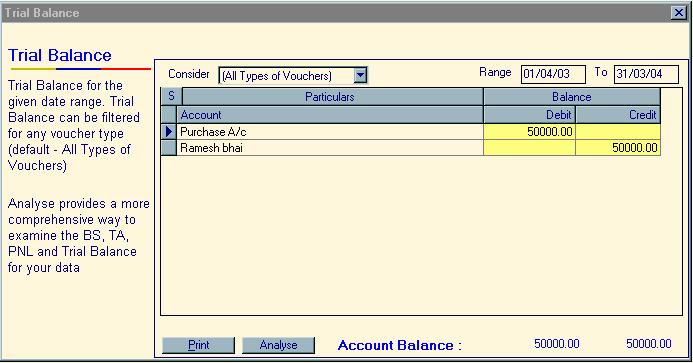
Issue Voucher.
Now we will issue 20 gms of pure gold to our Karigar Vasant.
Select VOUCHER-ISSUE VOUCHER (METAL)
And enter the following

And press SAVE
Don’t worry about the rate. Rate and amount are not posted to Vasant’s account.
The Only difference between ISSUE and SALE is that where Amount is posted to the party’s account in SALE the METAL is posted to the party’s account in ISSUE. Therefore in the above voucher Rs 11000 in the Amount column is not posted to Vasant’s account but Gold 20gm x 100 purity is posted to Vasant’s account.
So,
Vasant’s account is debited by 20gm and our stock is decreased by 20gm.
We will check this by
VIEW – STOCK ANALYSER
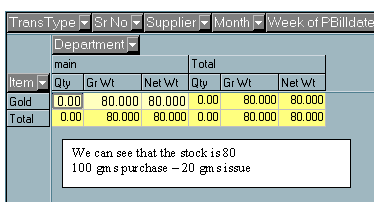
To view Vasant’s account in gold go to ACCOUNT – LEDGER DIARY and select Vasant in LEDGER OF

What we see here that Vasant’s account has been
debit by 20 gms gold.
Receipt Voucher.
Now let us assume that Vasant makes Bangles of 15 gms at a purity of 91.6 and gives it to us with a making charge at 15 Rs/gm. For this we pass a Receipt Voucher
Select VOUCHER-RECEIPT VOUCHER (METAL)
And enter the following
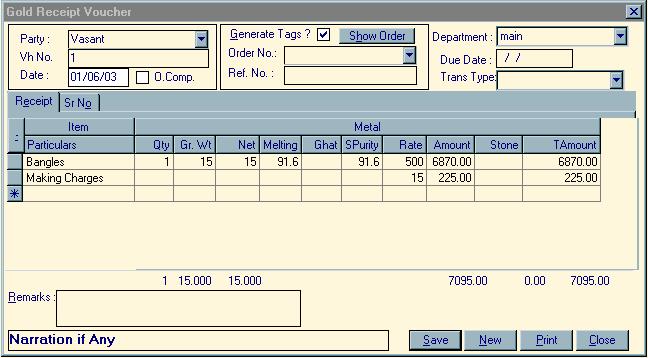
And press SAVE
Just like Issue Don’t worry about the rate. Rate and amount are not posted to Vasant’s account.
The Only difference between RECEIPT and PURCHASE is that where Amount is posted to the party’s account in PURCHASE the METAL is posted to the party’s account in RECEIPT. Therefore in the above voucher Rs 6870 in the Amount column is not posted to Vasant’s account but Bangles which fall under Gold 15gm x 91.6 purity is posted to Vasant’s account. However the Making Charges of Rs. 225 are posted as Rs.
So,
Vasant’s account is credit by 15 x 91.6/100 gms gold and Rs. 225 and our stock is increased by 15 gms bangles
We will check this by
VIEW – STOCK ANALYSER
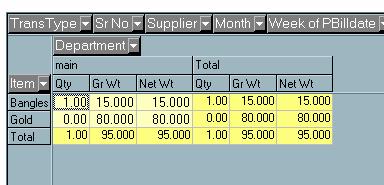
In the STOCK ANALYSER we can bring down the Sr
No column to see the TAG number of the received Bangles
 |
 |
||
We see that the Tag number of the Bangles received from vasant is 2.( We can print the tags from PRINT-STOCK SERIAL NO)
To view Vasant’s account ACCOUNT – LEDGER DIARY and select Vasant in LEDGER OF
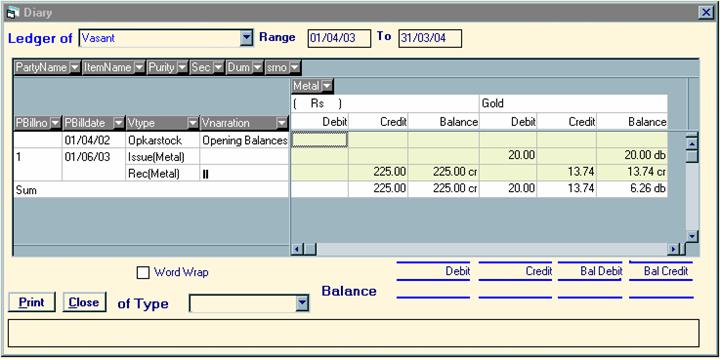
Vasant account says Rs 225 Credit by
Receipt(Metal) – For making charges and Gold 20 debit by issue and 15 x
91.6/100=13.74 Credit so Gold is 6.26 db.
Sale Voucher
Now let assume that the bangles received from Vasant is sold to a client eg Amishaben. We will charge making charges at 60Rs/gm.
Select VOUCHER-SALE VOUCHER and enter the following
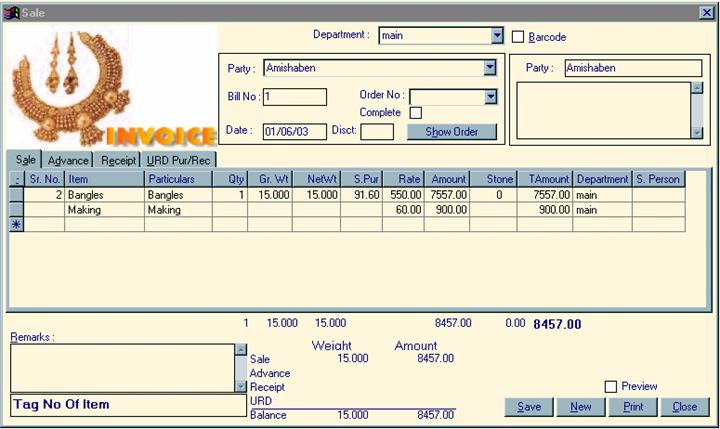
Entering 2 n the sr.no columns automatically
picks up the gr wt , net wt and purity of the ornament. Rate is picked up from
todays current rate.
Entering making charges and putting 60 in the rate column will calculate weight of above ornaments x Rate.
Save the voucher and Amishaben will be debitedby Rs 8457 and your stock will be reduced by the tag no 2
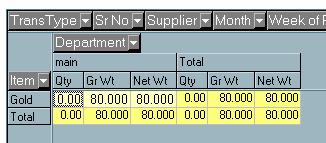
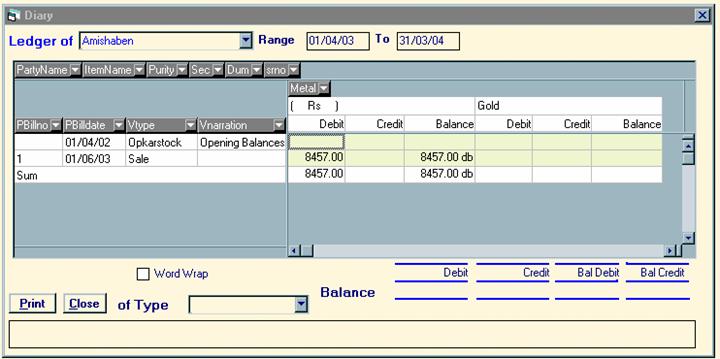
Advance Sale Voucher
In the above Ledger Diary screen double click on Rs 8457 ( ie the SALE entry) The corrosponding sale voucher opens for editing. You can make changes to this voucher and the corrosponding changes will be reflected in the stock and the accounts.
Now let us assume that in this sale Amishaben gives us some old ornaments 10 gms which we estimate the purity at 80% and also does part payment Rs 1000 Cash and gives a Cheque of Rs 750 which we deposite in the Bank
For Old Ornaments press the ADVANCE tab and do the entries as shown below

For Payment Received go to the RECEIPT tab and make the entries shown below
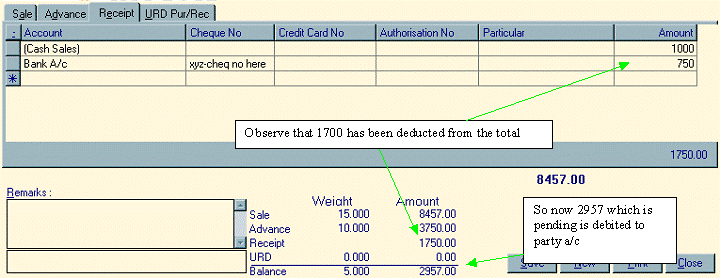
Let us now go to VIEW – TRIAL BALANCE and see how the Account Books are effected.

If you double click on any of the accounts you will go to the appropriate Ledger A/c.
Receipts and Payment Voucher.
Receipts and payments are very intutive voucher
Let us assume that Amishaben makes a payment of Rs 2000 Cash
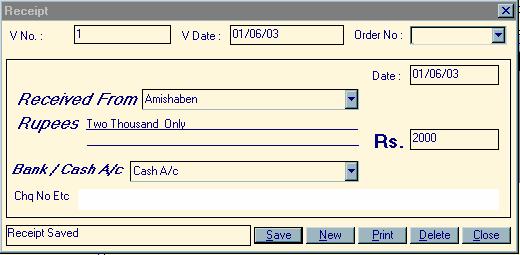
We will Go to VOUCHER – RECEIPT and enter the
following
We can go to VIEW – LEDGER select Amishaben and observe the effect
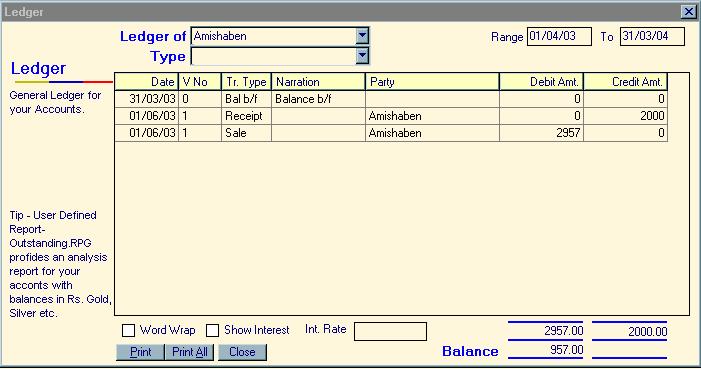
Payment :
Also let us make a payment of Rs. 15000/- to Rameshbhai via Cheque and observe the result
Go to VOUCHER-PAYMENT and enter
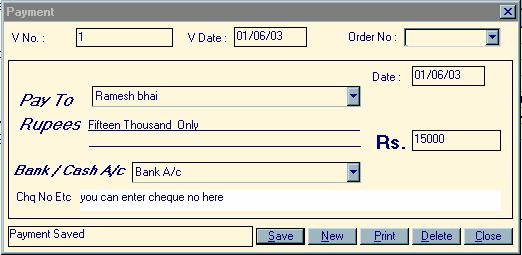
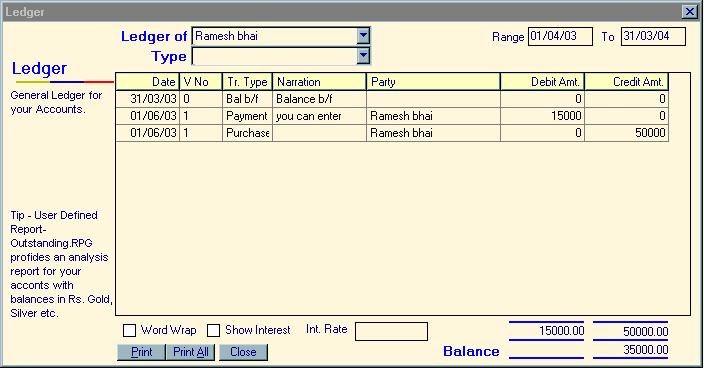
This Completes the Basic Tutorial Of SHOWMAN GOLD
Opening Stock
Note : Stock in the company can be Tagged or UnTagged
Tagged Stock is that stock on which a Tag or a Label is attached and a stock no or a Tag No is attached. Eg. If we have 100 rings in stock which we wish to put in the showroom we will Tag it and give number like 1,2,3… etc When ever a tagged item is sold or issued the tag number is mentioned in the voucher and automatically the corrosponding weight and purity of that tag is picked up from the database
UnTagged Stock is that stock in the showroom where individual weight is not necessary. Eg. Standard Gold Bar. We just need to know that we have 1000gm standard gold bar we don’t need to put label on each piece nor is it necessary to give numbers to it. Untagged items are sold or issued without a srno in the vouchers and the weight of the issued or sold item is affected in the stock.
When starting to use Showman Gold it is necessary to enter the opening stock in the package so that tags can be printed ( for tagged items ) and immediate stock position can be determined. Go to VOUCHER-OPENING STOCK to enter the opening stock. To make entries easy the “Opening Stock” voucher is just like a Purchase voucher the only difference being that no party is credited when making an entry in Opening Stock voucher.
For eg let us make the following entries
1. Bangles grwt 12.3 gm , netwt 12.3 purity 91.6
2. Bangles grwt 23.4 gm , netwt 23.4 purity 91.6
3. Bangles grwt 34.5 gm , netwt 34.5 purity 75
4. Set grwt 123.4 gm , netwt 123.4 purity 91.6
5. Set grwt 230 gm , netwt 230 purity 91.6
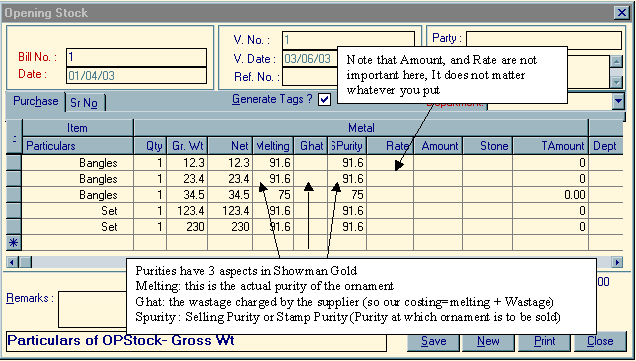 |
In VOUCHER – OPENING STOCK do the following entries
Note about Purity :
Purities have 3 aspects everywhere in Showman Gold
Melting: this is the actual purity of the ornament
Ghat: the wastage charged by the supplier (so our costing=melting + Wastage)
Spurity : Selling Purity or Stamp Purity (Purity at which ornament is to be sold)
Check the Stock by going to VIEW-STOCK ANALYSER

We have 3 bangles totalling to 70.2gms in stock and 2 sets totalling to 353.4 if details are required you can bring down the SrNo and Sale Purity to get the following output
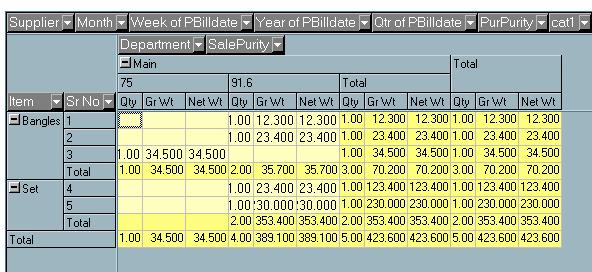
We can see the individual weights of the 3 bangles and 2 sets we can also see
that the 3rd bangle has a purity of 75 while all other stock is of
the 91.6
Note: Although you can do any number of entries in on voucher it is often convenient to create voucher for ever 15-20 entries and then create a new opening stock voucher by pressing NEW button.
By saving the entry above we have generated 5 tags or labels. We would like to print these labels
Printing Labels
Labels are printed by going to PRINT –STOCK SR NO
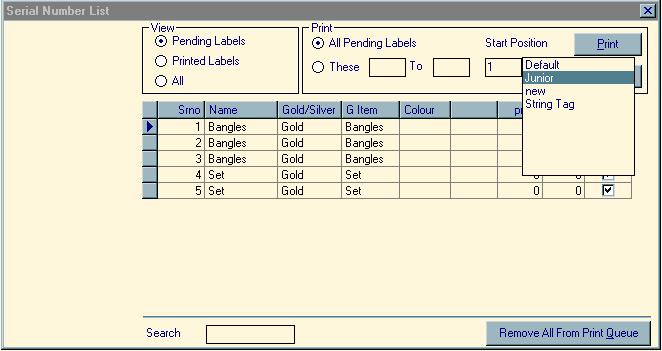
This is the screen where the labels are printed from as we can observe there
are 5 tags pending to be printed if we directly click on the PRINT button all
the tags will be directly printed on the “String Tag” if the tags you purchase
are either Rectangle or Junior then Right Click on the PRINT button and you can
select the appropriate Label
Once the labels are printed you can click on the REMOVE ALL FROM PRINT QUEUE button so that the tags are not reprinted the next time.
Gemstones
Are defined in the MASTER – GEMSTONE
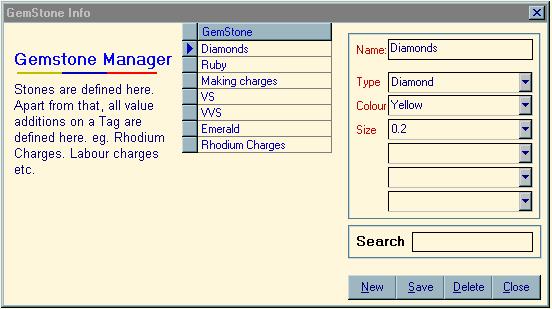
Just like Item Manager you can define all Value additions to your ornaments
here like Diamonds, Rubies, Pearls. Even Rhodium Charges, Polishing Charges
etc. are defined here.
Let us make a receipt entry for a ring with diamond and ruby. Go to VOUCHER – RECEIPT VOCHER (METAL) and make the following entry
 |
We can go to VIEW – GEMSTONE STOCK and observe the studdings in all our tagged stock. We observe that we have only one studded item number 6 with grwt=10 netwt=9 and has 0.15 ct diamond and 0.1 ct Ruby
So when we want to sell this ornament we go to VOUCHER –SALE VOUCHER and just enter 6 in the sr. no. column.
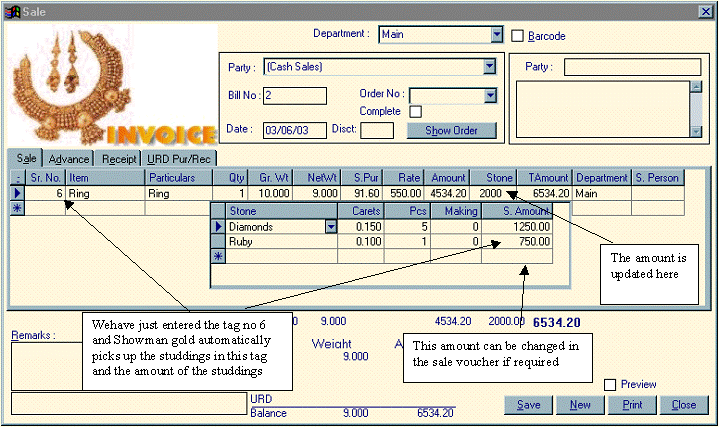
Orders
Orders can be entered in the VOUCHERS – ORDERS
Let us assume the following
A customer Ashishbhai places an order for a Set approximate weight of which is 120gms to be made in purity 91.6. Against the order he gives us some old gold ornaments say 25 gms which we estimate at 80 % pure and credit accordingly. Also the customer gives us an advance of Rs. 5000
 |
So make the following entries in VOUCHER – ORDERS
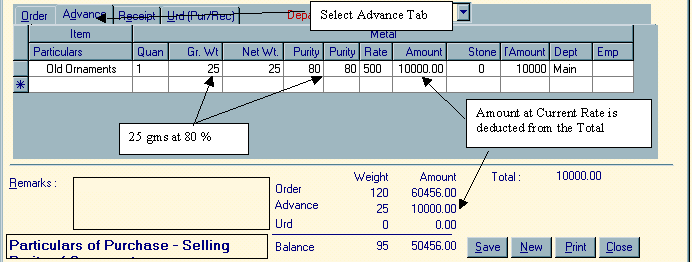 |
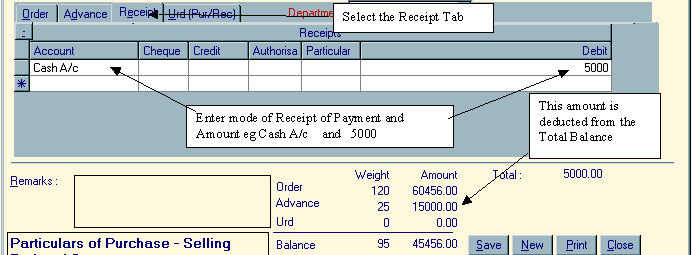 |
Once the order form is saved the appropriate stock is updated eg. Old ornament stock is updated by 25 gms of 80 % also the cash account is debited by 5000, the amount received.
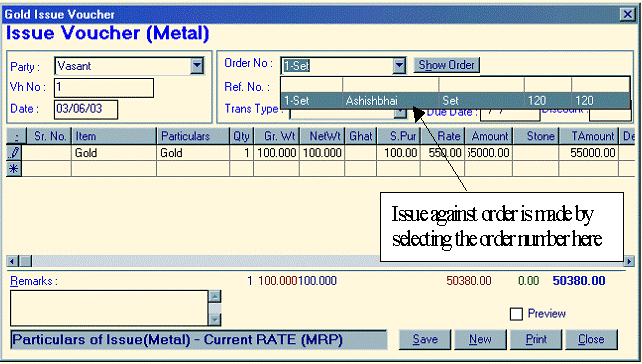 |
The next step is issuing this order to a karigar – go to VOUCHER – ISSUE VOUCHER (METAL) and enter the following
This is assuming that we are issuing 100 gms pure to vasant for making the order set.
The status of this order can be seen at any step by going to REGISTER – ORDER REPORT and selecting the order number (in this case 1)

Now when the Karigar makes the set and brings it to us we make the following VOUCHER-RECEIPT VOUCHER(METAL) entry
 |
Now the ornament is ready and we may want to make a sale
Sale against Order
To make a sale against an order just go to VOUCHER – SALE VOUCHER and select the appropriate order number
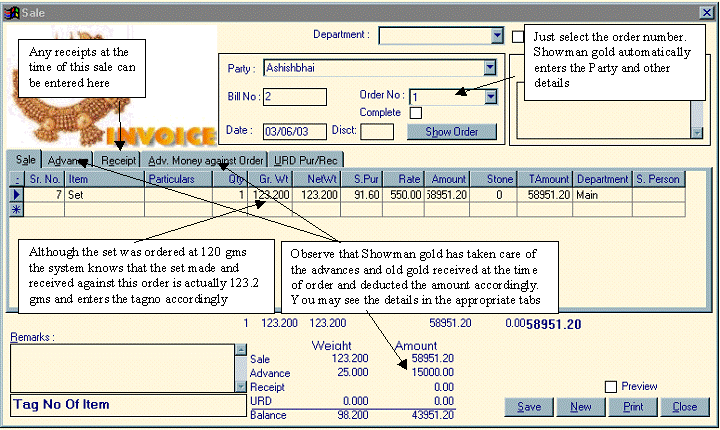
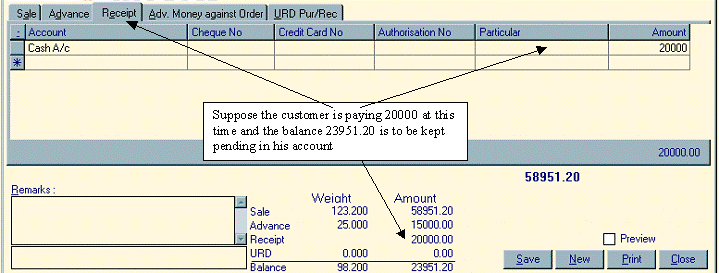 |
Now when we save all the appropriate accounts and stock are updated
Let us observe the Trial balance

The party account is appropriately debited by 23951.2 which is the balance of
the sale voucher. Also the cash a/c is debited by 20000 which can be observed
by double clicking on the cash a/c
 |